Paying a payment request
Learn how to make payments on our staging environment.
Upon successfully creating a payment request, Ordo returns a URL in the response associated with the property bdRlink and is unique to each payment request. You can present this to your customers by whichever mechanism is suitable in your application.
See below for an example URL:
https://rfpdevwebportal.azurewebsites.net/2dGmugyFYcZ
To test this functionality end-to-end, Ordo’s staging environment includes the Modelo Bank which is a 3rd party application that emulates a ‘real’ bank and is used to simulate the Ordo Payment Initiation Service end customer experience for making an Ordo Open Banking payment.
This allows developers integrating into Ordo’s APIs to review and pay any created payment requests for testing, prior to promoting to your application to Production and live proving. White labelling can also be applied to the end customer payment journey in the staging environment and so it is recommended to test this at this point. More information on Ordo white labelling can be found White-labelling
RBS - End customer experience
Navigate to the provided URL in the response after creating a recurring payment mandate request, which opens the Ordo Authorisation end user experience.
Review the payment request. Once you are happy with the details select RBS and click Pay now to initialise the payment.
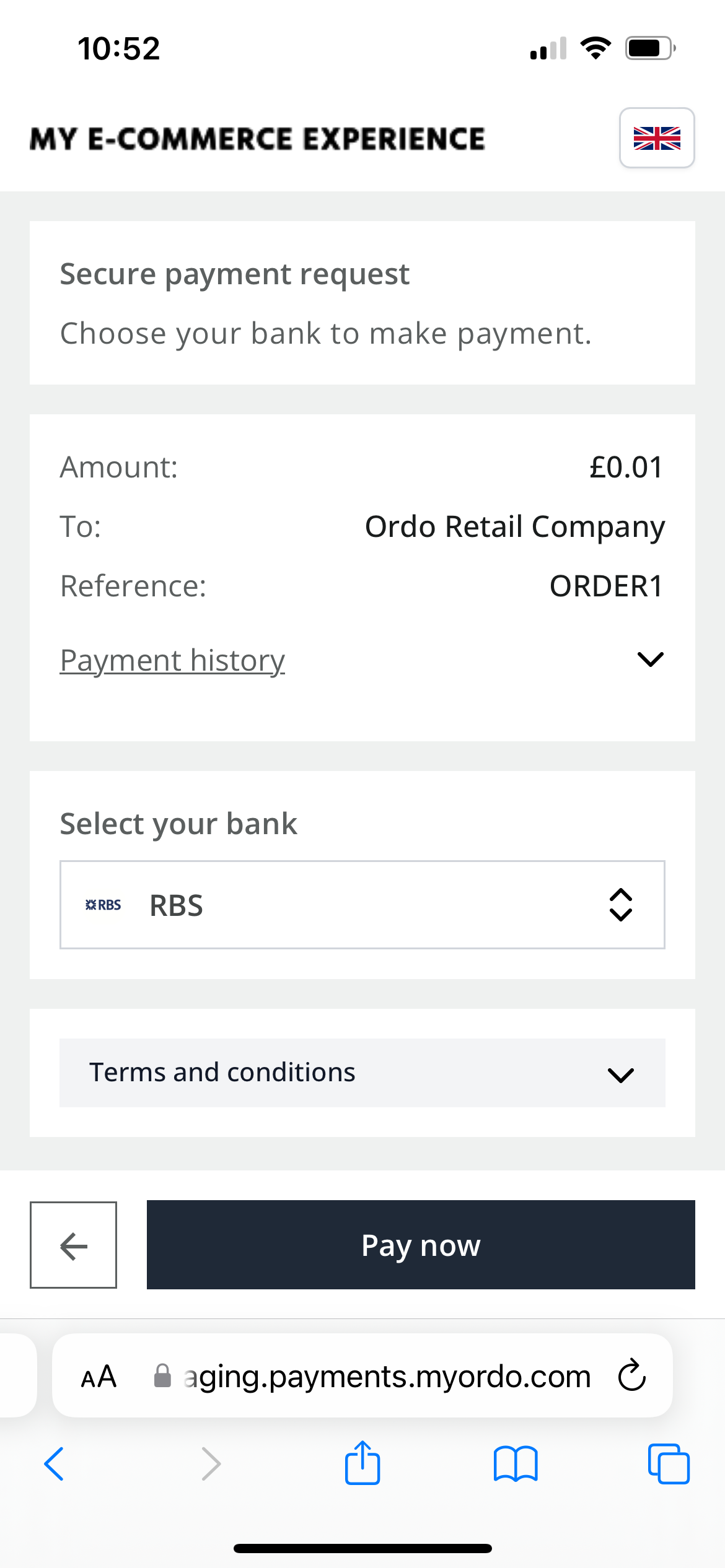
Click Continue and Ordo will redirect you to RBS Sandbox for authorisation.
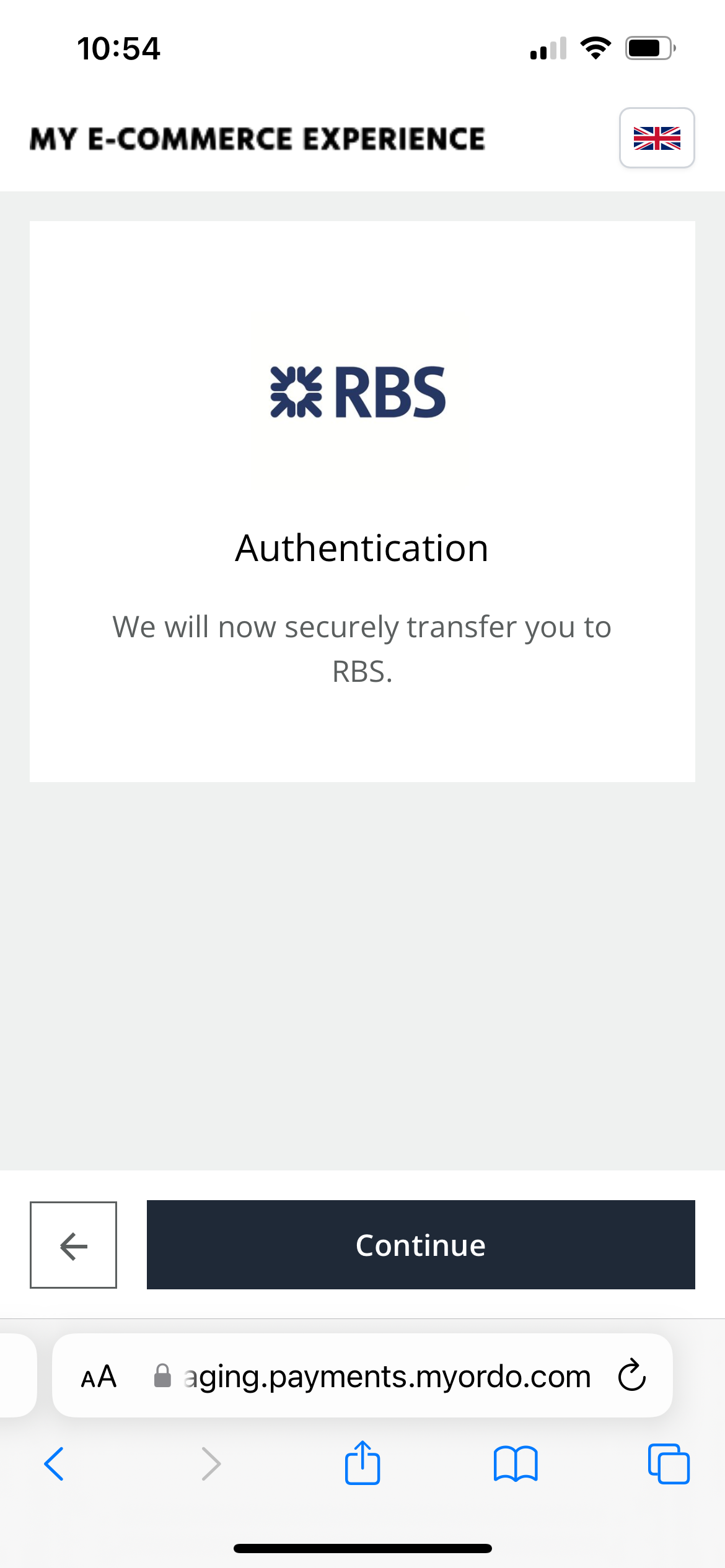
Within RBS, you will need choose Online banking and login using the credentials below:
Customer Number
Username: 123456789012
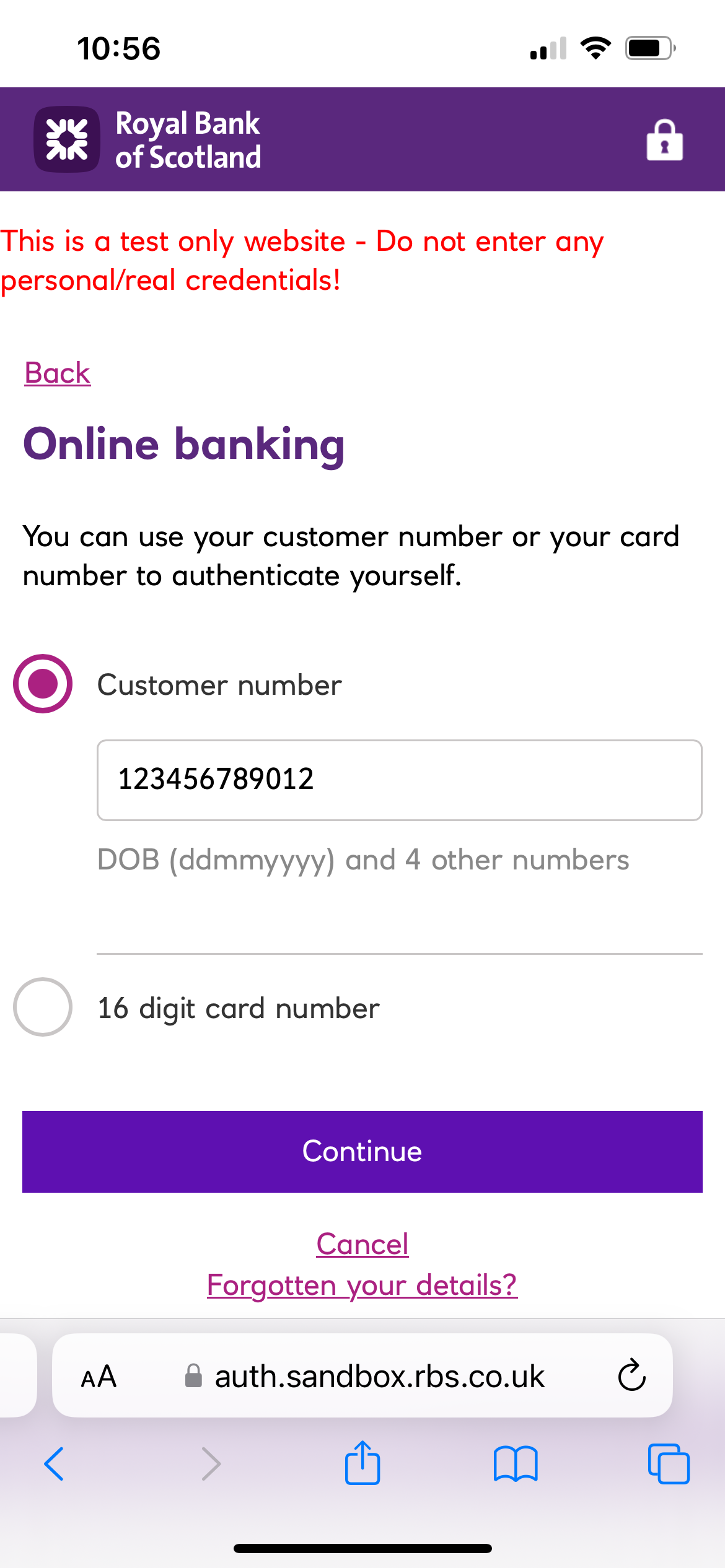
PIN
Type the same number as you are asked for for PIN and password - i.e. 5 7 2 then 4 3 6
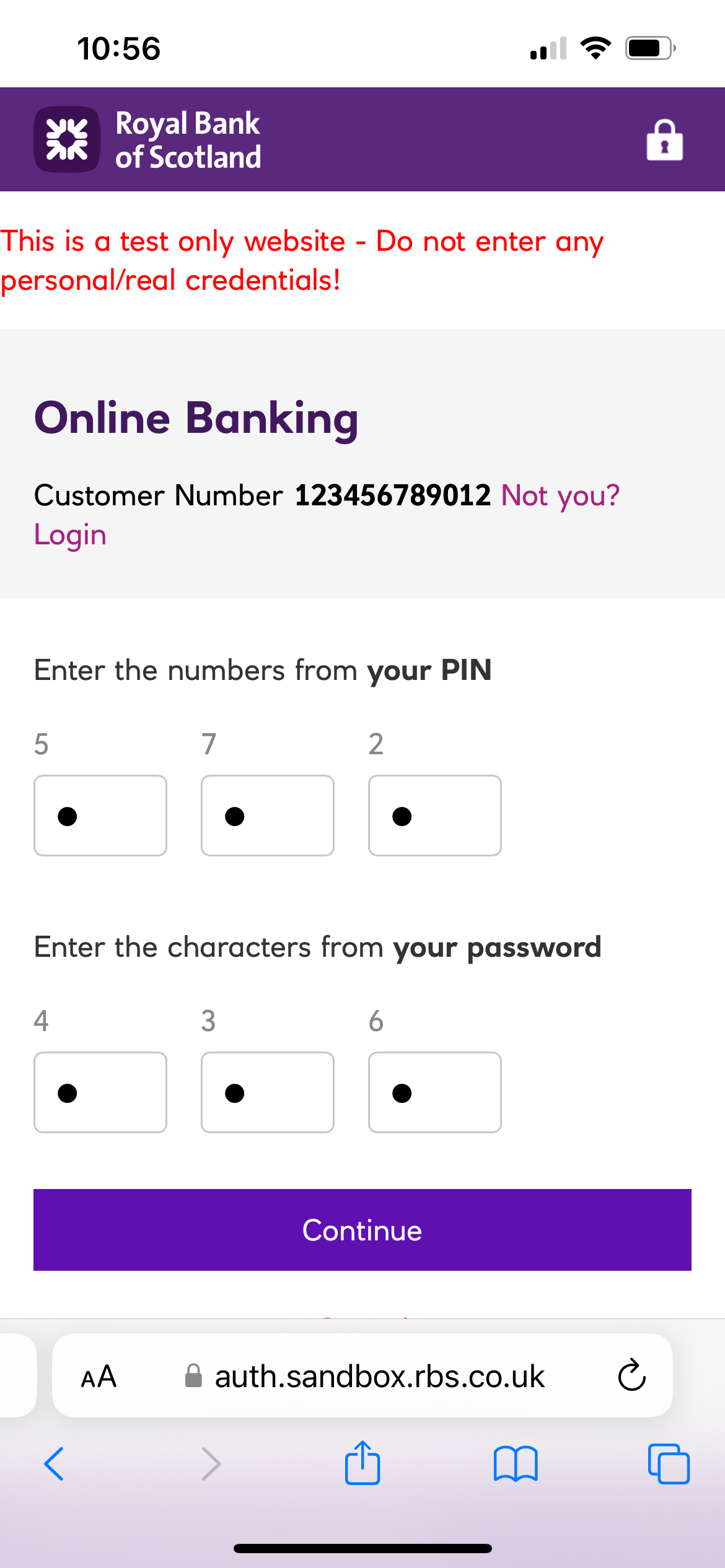
Note:
Some browsers warn that the Username/Password have been seen in a data breach. As this is not a ‘real’ bank, there is no risk associated with this. Therefore, please do not amend the login details as doing so will impact all other end customers.
RBS provides a list of bank accounts that can be debited.
Select the desired account you wish the amount to be taken out from, check that the VRP details match what you are expecting to see, then click Confirm payment
If the payment was successful, you will see details of the payment including who it was paid to and the amount that was paid. If a bdrRedirectURL was supplied when creating the payment request, clicking Return to merchant will redirect you to the supplied URL.
Once the payment has been completed, you can view the status of this payment in your Ordo account by logging in to Ordo Staging under the Smart Requests section.
Updated 11 months ago